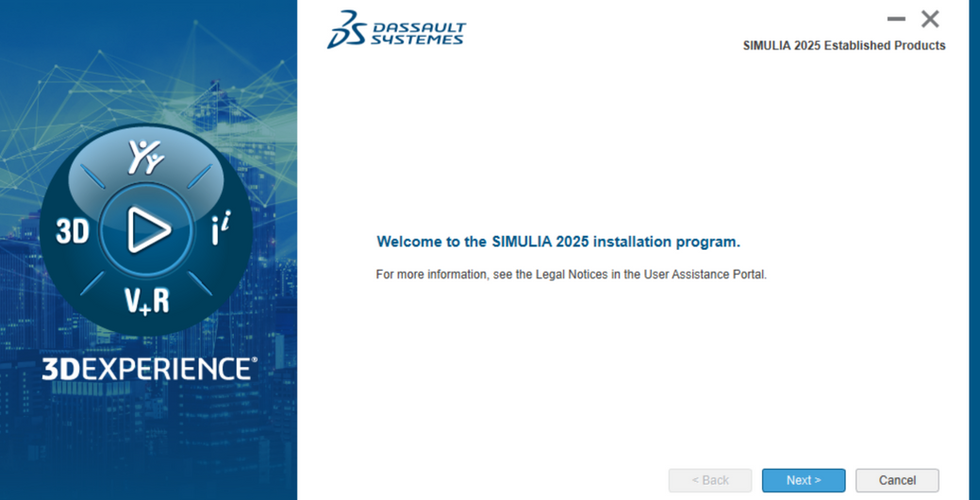Abaqus 2025 Installation
- Aug 7, 2025
- 4 min read
Updated: Dec 22, 2025

Installing Abaqus 2025 involves several detailed steps, from downloading the correct media to configuring license settings and optional components like Isight and Tosca. This step-by-step guide helps ensure a smooth and complete installation process across supported systems.
Before You Start
This installation manual assumes that the license server is already operational.
Ensure the SIMULIA license server is already installed and running.
You need a valid 3DEXPERIENCE ID to access the software downloads.
Installation should be performed with administrator rights.
Download Abaqus 2025 Installation Files
Go to https://software.3ds.com/ and log in to your 3DS account.
Click Software Downloads to access the download platform.
Navigate to SIMULIA → then select SIMULIA Abaqus, Isight, fe-safe and Tosca.
Select the Abaqus Golden version (all OS).
Download all 5 files of the SIMULIA Abaqus Extended Products – Abaqus Golden.
Extract the Installation Media
Once downloaded, five files will appear.
For the next step, we recommend using 7-Zip to extract the files. Select the five files and choose “Extract Here”. This ensures the folder structure is created correctly. (In
Windows 11, click on ‘show more options’ if 7-Zip is already installed but not visible)
Once extraction is complete, verify that the folder AM_SIM_Abaqus_Extend.AllOS has been created. Open it and navigate to folder 1 to start the installation.
Launch and Configure the Suite Installer
Launch the Suite installer of SIMULIA.
Right-click the setup.exe inside folder 1 and choose “Run as administrator”. The Abaqus Suite Installer will launch.
Choose which SIMULIA programs to install. We recommend:
SIMULIA Established Products
SIMULIA Established Products CAA API
Isight
Click Install, the SIMULIA Established Products 2025 product installer will start up.
During the process, verification prompts may appear. Click Continue to proceed.
Define Installation and License Settings
Choose the installation directory, or keep it default as shown. Click Next.
Specify which components you want to install. In this default installation we will select all components which you can use with the Abaqus license. Select the following options:
Abaqus/Standard Solver, Abaqus/Explicit Solver
Abaqus CAE, Abaqus ODB API Services
Fe-safe, Tosca Structure
Material databases, interface, samples, and tutorials
Configure the License Server
Continue to the license server configuration screen.
Depending on the license, select which license server configuration to install.
For SIMULIA FLEXnet, select the option and click Next.
Fill in the license server address:
For a local setup: 27000@localhost
For a remote server: 27000@hostname or 27000@<IP-address>
If your license goes through the DSLS server, the option ‘Skip license configuration’
Set Supporting Directories
Define a command directory, or keep it default as shown. Click Next.
Define a temporary directory, or keep it default as shown. Click Next.
Define a plugin directory, or keep it default as shown. Click Next.
The installation window will show an overview of installed components.
Click Continue to proceed.
Install the CAA API Components
Choose the CODE installation directory, or keep it default as shown to update with CAA API.
Select Abaqus/Standard Solver, Abaqus/Explicit Solver, Co-simulation Services, Abaqus ODB API Services, Abaqus CAE, Abaqus Samples, Tosca Structures, fe-safe, fe-safe interface to Abaqus 2025 ODBs, Material database server for fe-safe, fe-safe tutorial and sample data and fe-safe tutorial models for Abaqus. Click Next.
Select other Tosca Solver interfaces if required. Click Next.
An overview window will show up, showing which products are to be installed on your computer. Click Install to proceed.
Install Isight
Choose an installation directory for Isight. Click Next.
Select Isight Desktop as component to install in the chosen directory from the last step.
Select the archive of a supported version of JRE. Go to https://www.oracle.com/java/technologies/downloads/, select the Compressed Archive and download the most recent available option. Enter the path of the downloaded .zip file in order to continue the installation. Click Next.
When asked for access to the SEE server, choose the option ‘Skip this for now’ and click Next.
Finalize the Installation
After the last step, an overview will be shown, confirming the installation of the Isight Desktop components.
During the process, a verification prompt may appear. Click Continue to proceed. The installation is now completed.
Set Up DSLS Licensing Manually
If your Abaqus license uses DSLS (Dassault Systèmes License Server), you need to manually adjust two configuration files after installation. This step ensures that Abaqus can find and validate your license correctly.
Go to the following folder on your computer: C:\SIMULIA\EstProducts\2025\win_b64\SMA\site
Open the file named: EstablishedProductsConfig.ini
Add these two lines at the bottom of the ‘EstablishedProductsConfig.ini’: LICENSE_SERVER_TYPE=dsls DSLS_LICENSE_CONFIG=C:\ProgramData\DassaultSystemes\Licenses\DSLicSrv.txt
If there are any lines mentioning FLEXnet, comment out these lines by placing a ‘#’ in front of it.
Abaqus is now installed and ready to run.
Need Help With Your Abaqus 2025 Installation or License Configuration?
Our team is here to assist you. If you are unsure which components to install, have questions about DSLS or FLEXnet licensing, or encounter any issues during setup, feel free to reach out via our contact form or email us at marketing@4realsim.com.
To support you even further, 4RealSim has created a comprehensive Abaqus 2025 installation guide in PDF format. If you would like to receive it, simply send us an email and we will be happy to provide it.