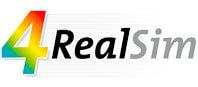07 May Resolving FLEXnet License server issues with Abaqus
To effectively run Abaqus, a valid license needs to be checked out from a designated license server. While setting up the license server and configuring the license file isn’t typically too intricate, challenges may arise. This blog post solves the most common problems that might occur.
Abaqus license server system
There are 3 license systems available for Abaqus: FLEXnet, DSLS or managed DSLS. In this blog post we will focus on FLEXnet related license issues, but for completeness the three are listed below.
Abaqus FLEXNET license
FLEXnet is a software licensing solution provided by Flexera Software. It’s widely used across various industries to manage and control software licenses.
The picture belows shows what the license infrastructure looks like for FLEXnet. There is a license server with a valid license file, and a computer that wants to open a FlexEnabled Application will grab the license file from the license server.

Abaqus DSLS license
DSLS, or Dassault Systèmes License Server, is a licensing system developed by Dassault Systèmes. DSLS operates similarly to other license servers, such as FLEXnet, in that it manages the distribution and tracking of software licenses within an organization. One notable feature of DSLS is its integration with Dassault Systèmes’ software ecosystem. It provides seamless license management for all Dassault Systèmes software products, ensuring that users have the necessary licenses to access the tools they need for
Abaqus Managed DSLS license
Managed DSLS is the same as DSLS, but the license server is fully managed by Dassault Systèmes and it is hosted in the cloud.
License ports in Abaqus license file
A FLEXnet license server uses 2 ports. It is good practice to define the license ports in the license file, as shown in the picture below. In this picture, the 27000 port is the lmgrd port and makes initial contact with the license server. The 28000 port is the Abaquslm port and is a vendor specific daemon port.

Abaqus utilizes the first available port within the 27000-27009 range by default.
By defining these ports in the license file, you are sure the ports are used all the time when you reboot the license server. For security reasons, only these ports need to be opened for the firewall (discussed below in this post).
Different port numbers might be used when ports are already used by another program (e.g. if you have multiple FLEXnet installations) or because of corporate policies.
!It is important to remember that a port can not be used twice!
Abaqus license server definition during installation
With older releases of Abaqus, one crucial step is specifying the license server location so that Abaqus can retrieve the necessary license. This necessitates that the license server is already installed and operational. In fact, the installation process won’t proceed without this vital reference to a functioning license server.
For more recent releases, it is no longer required to have an operational license server. If the license server is not operational the license validation can be bypassed by selecting Skip licensing configuration as shown in the picture below.

If the FLEXnet license server is operational, it is possible to define the license server settings in the SIMULIA FLEXnet dialog as shown below.

If the license server resides on the same machine, simply inputting ‘localhost’ suffices. However, for external license servers, either the computer name or the IP address can be utilized. If a port is defined in the license file, it is required to define the same port during the Abaqus installation.
Upon clicking ‘next’ during installation, Abaqus endeavors to establish a connection with the license server and raises an error message if it encounters any issues in doing so. If this error pops up, it is better to proceed without the license check and correct the license settings afterwards.
Abaqus location to define the license server settings
When you need to update your license server location or skipped the license configuration during the installation, you will need to set your license file settings.
The location of the license file settings depends on your Abaqus release. More details can be found in this blog post: https://www.4realsim.com/abaqus-license-settings-location/.
To define a FLEXnet license, you will need to add following line
LICENSE_SERVER_TYPE=flex
The location of the license server can be defined with the following line
FLEX_LICENSE_CONFIG=27000@servername
The 27000 line is the lmgrd port which handles the initial contact.
The server name is the ip address or the name of the license server. If the license is installed on the same machine from which Abaqus will be used, you can add localhost.
Sometimes, saving modifications to a .env file at its default location might pose a challenge. If this occurs, an alternative approach involves copying the file to a different location, implementing the necessary modifications, saving it, and then replacing the original file with the modified version.
Persistent Abaqus license issues
Below is an overview of tests and potential workarounds for persistent license issues.
Check whether the Abaqus license server is running
Open the FLEXnet licensing utilities on the server to check whether the license server is running properly.
Select the Server Status tab and click Perform Status Enquiry (see picture below). After following the procedure, the dialog shows the current status of the license server. It should indicate that the license server is UP and list the amount of tokens that are available and in use. If this is not the case (like shown below), the license server is not running properly.

One option is, that the license server is not started. In the Start/Stop/Reread tab, the license server can be started. Starting and stopping the server (or rereading the license) may also be beneficial in some cases.

The configuration of the server can be seen in the Config Services tab. Check the path to the lmgrd.exe file, the path to the license file and the path to the debug log file. This debug log file should exist (it can be empty though). Store any changes using Save Service.
When the location of the license file is altered, it must be reread, a task easily accomplished through the Start/Stop/Reread tab.
It’s crucial to note that the license file is tied to the MAC address of the server. Thus, if another computer is to serve as the license server, a new or modified license file must be obtained, reflecting the new physical address.

Check whether the Abaqus license server MAC address is similar as the one defined in the license file
The license will not work if the license file is not generated for the license server MAC address. It can be useful to check the MAC address of the license file and the MAC address of the license server. Below you can see the MAC address that is used to create the license key of the license server.

For WINDOWS, open a DOS window on the license server and type ipconfig /all.
Look for Ethernet adapter Ethernet and check the Physical Address. This should be similar the one used in the license file.

For LINUX, type the following command ifconfig. Look for eth0 and check the 12 digits next to the HWaddr.
Ping the Abaqus license server
When the license server can not be connected, it is smart to check if you can reach the license server for the given port.
For Windows, open a DOS window and type the command
telnet “computername” “port”
When the error message ‘telnet’ is not recognized as an internal or external command, operable program or batch file you need to active telnet in the Windows installation.
Type Telnet in your windows Search and select Turn windows features on or off.
Look for telnet client and activate it.

Click Ok and try the command again for the two ports.
When successful using the telnet command, a dos window opens with a connection to the license server. Otherwise you get the following message: Could not open connection to the host, on port 27000: Connect failed.
Difficulties linking the computer name of the server to the actual machine
Difficulties may arise when attempting to link the server’s computer name to its actual machine. In such instances, opting to use the IP address instead of the name can often be beneficial. This can be easily determined by pinging the server using its IP address (ping [ip-address]). During Abaqus installation or within the environment file, referencing the license server by its IP address instead of the computer name is also feasible, and can sometimes resolve connectivity issues.
In some scenarios, utilizing the full computer name, inclusive of the domain, may prove advantageous. Additionally, specifying the IP address of the license server directly within the license file itself is another viable approach to ensure smooth license management.
Abaqus Firewall issues
Make sure the ports of the computer on which the FLEXnet Enabled App runs are open.
Below an example is given how to open the firewall ports for Windows Defender Firewall.
Search for Firewall and open Windows Firewall. Click on Advanced settings.

Click on inbound rules and then select new rule.

Choose Port as type of rule and click Next.

Select TCP and define the ports that need to be opened (depending on your license file settings).

Depending on the corporate security settings select Allow the Connection or Allow the connection if it is secure.

Depending on the corporate security settings select Domain, Private and/or Public.

Give the settings a suitable name so it can be easy found back.

If after these definitions it is not working, it might be good to turn of the firewall for a minute and do the tests. If it works without firewall, updating the settings above might resolve the issue.
Keep in mind that a port can only be used once!
Abaqus license support
For companies from Benelux (Belgium, Netherlands & Luxembourg), you can contact send us an email to sales@4realsim.com.