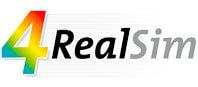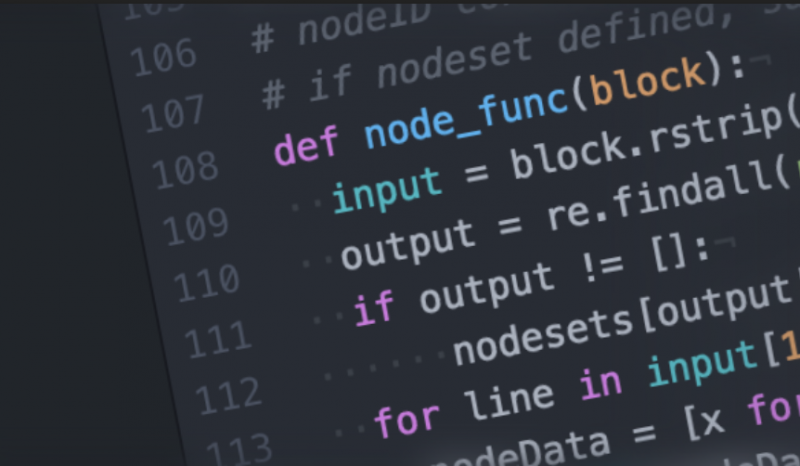
26 Oct Easy and Free Fortran Compiler for Abaqus – Windows
User-subroutines in Abaqus
Abaqus has a multitude of built-in features available for FE analyses, but it is possible for users to extend the software capabilities via user subroutines.
User subroutines are written in Fortran and a Fortran compiler is needed to compile your software code. Since recently it is possible to download and couple the free Intel oneAPI HPC Toolkit with Abaqus. This post describes the procedure to download, install and couple Intel oneAPI with Abaqus.
4RealSim customers can contact us to
- Obtain the installation procedure in pdf format
- Obtain the Linux installation procedure
- Obtain a link with all software downloads
- Request support
Abaqus Fortran Windows
Here’s a general guide on how to install Intel OneAPI with Abaqus on Windows.
4RealSim customers can contact us for the Linux installation guide.
Abaqus Fortran Windows Requirements
Make sure the CAA components of Abaqus are installed and up-to-date with the currently installed solver (general and Hot Fix release).
Step 1: Download and install Microsoft Visual Studio Community 2019
- Go to https://visualstudio.microsoft.com/thank-you-downloading-visual-studio/?sku=Community&rel=16
- The software will be automatically downloaded (smaller than 4MB)
- Open the downloaded file
- Once the installer is run, select the “Desktop development with C++” workload
- Most optional components can be deselected
- Required
- Windows 10 SDK
- MSVC build tools (latest version)
- Just-In-Time debugger
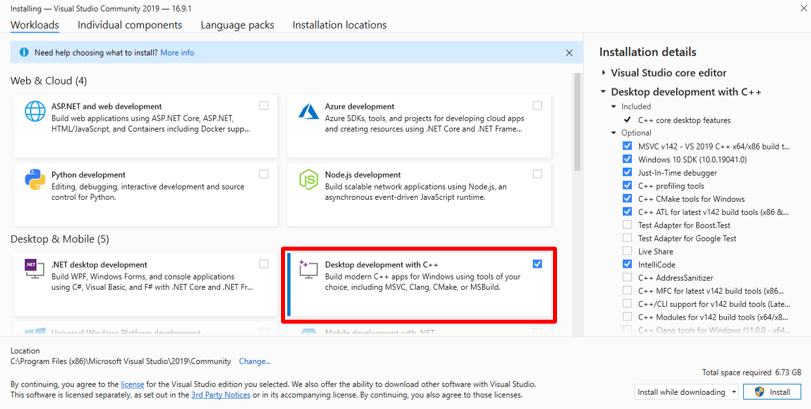
Step 2: Download and installation of Intel oneAPI Fortran compiler component
- Go to https://www.intel.com/content/www/us/en/developer/articles/tool/oneapi-standalone-components.html
- Browse to > Compilers > Intel Fortran Compiler Classic and Intel Fortran Compiler, download the online or offline installer for Windows


- Install with default options, make sure Visual Studio is selected for integration.
Step 3: Modify the compiler flags in the win86_64.env file
- Location: “<Abaqus installation directory>\EstProducts\2022\win_b64\SMA\site\win86_64.env”
- Add an argument to the “compile_fortran” command
- Argument to add: ‘/names:lowercase’
- The first lines of the command should look like this
compile_fortran=[‘ifort’,
’/names:lowercase’,
‘/c’, ‘/fpp’, ‘/extend-source’,
Step 4: Test the Abaqus compiler installation
- From the start menu, open: Intel oneAPI <version> > Intel oneAPI command prompt for Intel 64 for Visual Studio 2019
- Change to a directory with write privileges (e.g. cd c:\temp).
- Run the Abaqus user subroutine verification.
- abaqus verify -user_std -user_exp
- If the verification fails, check the log files in the verify folder to debug.
Optional settings to automatically source the compiler environment
- Change the Abaqus command .bat files to automatically source the compiler environment.
- Update the abq<version>.bat file to match the below example. Note: check the path to the vars.bat file exists, update if the Fortran compiler was installed in a non-default location. The path to the ABQLauncher.exe may be different if you installed Abaqus in a different location, do no change it.
@echo off
setlocal
set ABA_COMMAND=%~nx0
set ABA_COMMAND_FULL=%~f0
@call “C:\Program Files (x86)\Intel\oneAPI\compiler\latest\env\vars.bat” intel64 vs2019
“C:\SIMULIA\EstProducts\2021\win_b64\code\bin\ABQLauncher.exe” %*
endlocal
-
- Check if this works by running the verify command in a “vanilla” command prompt (Windows key > cmd).
- Change for every Abaqus version separately.
- When CAE is launched, the compiler environment will be sourced as well.
Do you need more info?
If you are a 4RealSim customer and you are facing issues with the above, do not hesitate to contact sales@4realsim.com.